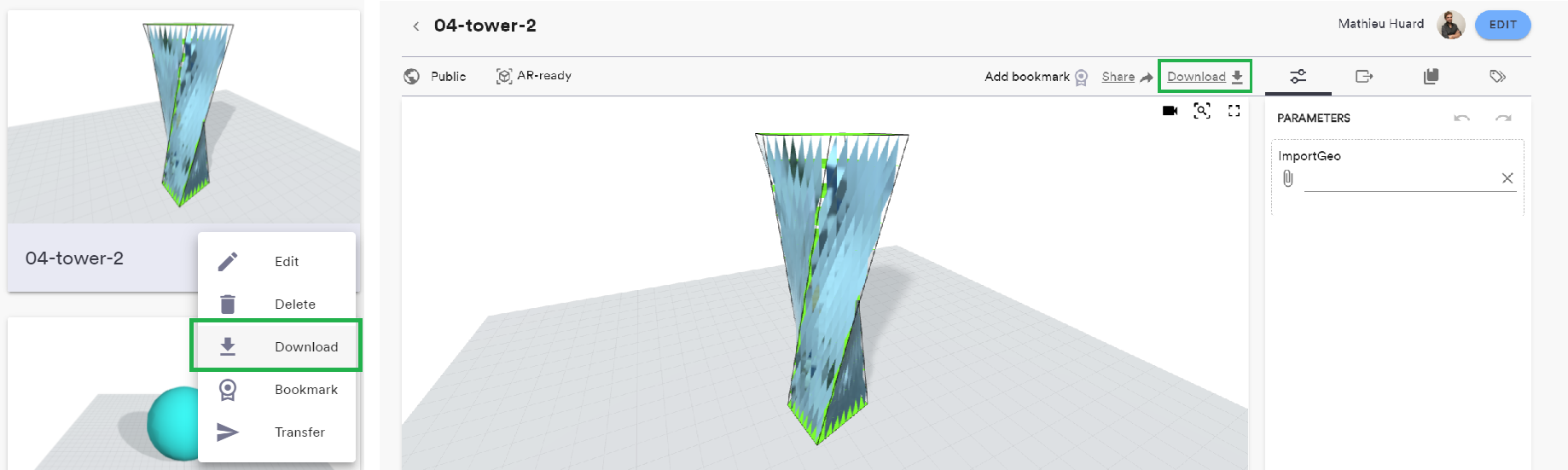Uploading models
Take me to the upload page.
Uploading a Grasshopper definition to ShapeDiver only takes a couple of clicks. The upload page can be reached through the “Upload” button of the navigation bar at any time.

On the upload page, either drag and drop your definition or click below to open a dialog and select a local file.
After uploading a definition, your model will be sent to our servers for a series of checks to make sure it is compatible with the ShapeDiver system in general, and more specifically your subscription plan.
Backend system and Rhino version
Your file is uploaded to a specific backend system, which includes among other things servers running Rhino and Grasshopper. The configuration of the various ShapeDiver backend systems varies in several ways, such as which version of Rhino is running (Rhino 6 or Rhino 7) and which third-party plugins are installed.
Depending on your ShapeDiver subscription, one or several backend systems are available for file uploads. Read more about backend systems here.
Upload limitations
Depending on your ShapeDiver plan, there are different limitations to the definitions that can be uploaded to the platform. You can find the full list of limitations in the comparative table of our pricing page.
Third-Party Plugins
The model will be denied if it makes use of any plugins that our servers don't support. Check the list of supported plugins here. Enterprise users are not subject to this limitation and can make use of any necessary plugins for their application.
Enterprise customers with a dedicated ShapeDiver system can install any plugin they need on the servers. Note that some plugin functionalities will not work properly within the context of ShapeDiver.
Scripted Components
Paid users have the ability to use scripted components on their Grasshopper files. If the model contains custom C#, VB or Python scripts, it will go through a manual script checking step. This is a necessary step because scripts in Grasshopper are very permissive and could potentially tamper with the Shapediver servers. Scripts are usually validated within a few hours, after which you will receive an email telling you that the upload process is ready to be completed. Whenever a script has been validated, it doesn't need to go through this step in further uploads.
Encrypted Clusters
Encrypted clusters go through the same manual checking step than scripts. However, since we don't have access to the cluster contents, they will be systematically denied, unless they are part of a plugin we support (such as Peacock). Contact us if you have created a model with encrypted clusters and don't want to remove the encryption before uploading.
Scripts and encrypted clusters are only allowed through paid ShapeDiver subscriptions. Enterprise customers with a dedicated ShapeDiver system can bypass the manual script checking process.
Finalizing The Upload
Once a model has been validated by the system, you will be taken to the Edit page in order to adjust settings before publishing it to the platform.
Download the Grasshopper file again
You can always download back the file that was uploaded to ShapeDiver at any time, as long as you have not deleted the ShapeDiver model. You will find download buttons in your library pages, as part of the context menu of model cards. Another button is available above the viewer in the model view page.