Scene settings
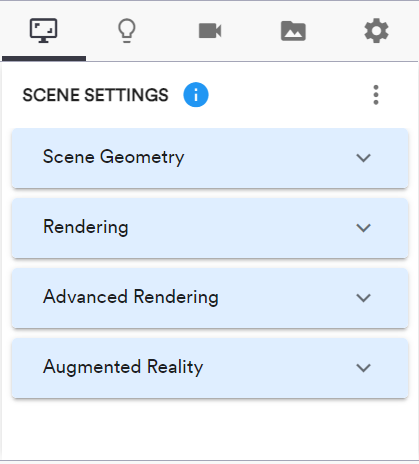
Scene Geometry
Setting name | Description |
|---|---|
Grid | Enable/disable displaying a grid on the ground plane at the ground level of the scene (z=0) |
Grid Color | Color of the grid (when enabled) |
Ground plane | Enable/disable displaying a plane at the ground level of the scene (z=0) |
Ground plane color | Color of the ground plane (when enabled) |
Ground plane shadow | Enable/disable shadows on the ground plane (when enabled) |
Ground plane shadow color | Color of the ground plane shadow (when enabled) |
Point size | If the model contains visible points (Point objects in Grasshopper), they are displayed with small volumes centered on the points in the viewer. This setting lets you scale the volumes to a comfortable size, depending on the scale of the full model. |
Default material color | Defines the color of objects for which no material was defined in Grasshopper. |
Rendering
Setting name | Description |
|---|---|
Shadows | Enable/disable shadows in the scene. Shadows make the scene more realistic but they can hurt the performance on low-end devices. |
Soft shadows |
Documentation in progress! |
Advanced rendering
Setting name | Description |
|---|---|
Automatic Color Adjustment |
Documentation in progress! |
Soft shadows |
Documentation in progress! |
Texture Encoding |
Documentation in progress! |
Output Encoding |
Documentation in progress! |
Physically Correct Lights |
Documentation in progress! |
Tone Mapping |
Documentation in progress! |
Tone Mapping Exposure |
Documentation in progress! |
Augmented Reality
Setting name | Description |
|---|---|
Enable AR | When this setting is enabled, the model view page and the embedded iframes of this model will include a “view in AR” button at the top right of the viewer canvas when they are visited from a device that supports augmented reality. |
Model scaling |
The viewer does not know the unit system of the geometric objects it displays per se. However, when exporting the scene to AR, it is important to define the unit system which should be used. This unit system defines the size of the model in the real world. Use this setting to define the factor the model should be scaled with when viewing it in AR. You can select the unit system used by your model using the dropdown. The options are:
|
Custom scaling | The panel lets you pick a custom scaling factor if the custom option is enabled. See above for scaling factors used for the predefined unit systems. The minimum value which may be specified is |
Position in AR
To ensure that your model is visible in AR, the bottom center of the bounding box of the model will be used as the origin in AR. This prevents models from being displayed at an incorrect distance. It also ensures that it is always possible to rotate the model correctly.
