Clear cached assets
Context
When sending computation requests to the ShapeDiver servers (for example, by updating parameters or requesting exports in the model view page of your model), our caching system remembers the results of each computation, in order to send the solutions faster the next time a specific request is sent again. Those further times the same request is placed, it does not reach the computational server instances (running Rhino and Grasshopper), rather it pulls the results directly from our caching system, which makes the transaction much faster.
For various reasons, you might want at some point to bypass the caching mechanism and force your models to recompute a new solution. These reasons include, but are not limited to, the following:
One or several computation requests for the model failed. This might have happened because of timeouts or any limit associated with your account being hit. In case you upgrade your account to raise those limits, you can empty the cache of your models and send the requests again.
You have updated some files from your own servers or other online location (images, CAD files, text files, etc…), and these files are referenced through their URL in your model. In that case, our system has cached the solutions associated with these URLs and emptying the cache is necessary to reflect the changes from your side.
Your algorithms are non-deterministic and you would like to produce different random solutions.
…
Clearing the cache
At the moment, it is not possible to disable the caching mechanism permamently for models, but the platform lets you empty all cached assets associated with specific models of your library. This functionality is available in two locations.
Model edit page
Find the button to clear the cache on the top right of the viewer canvas in the model edit page:
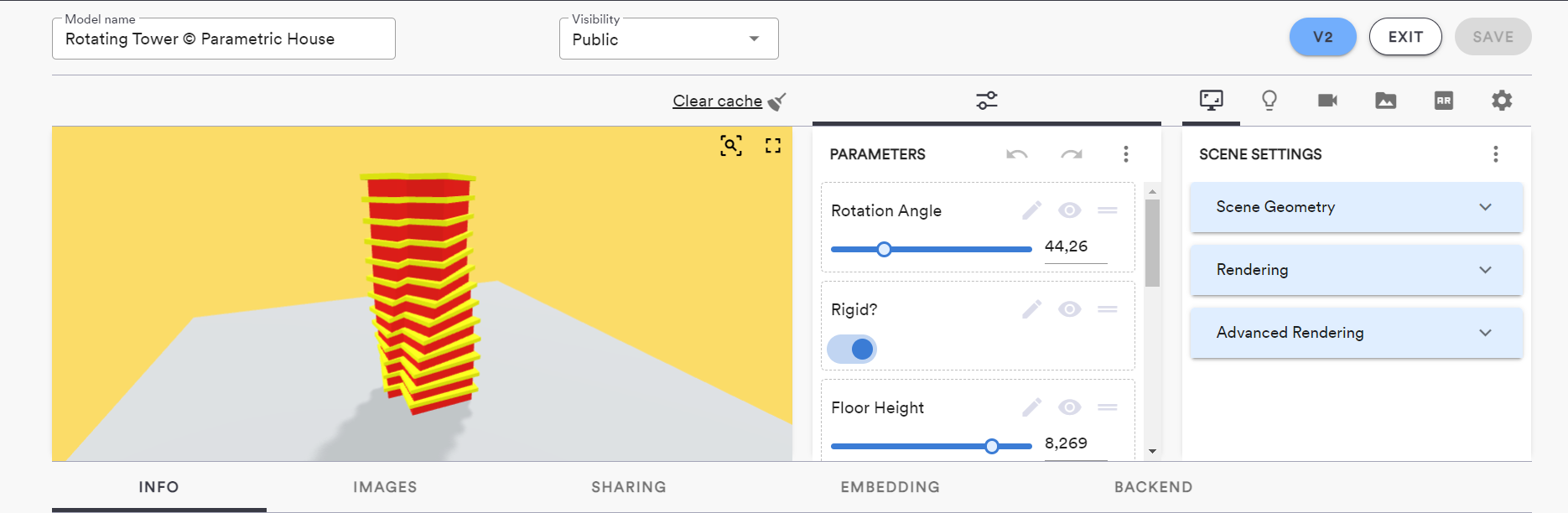
Model library
From the model library listing, find the option in the context menu (card mode) or in the list of actions from the table view:
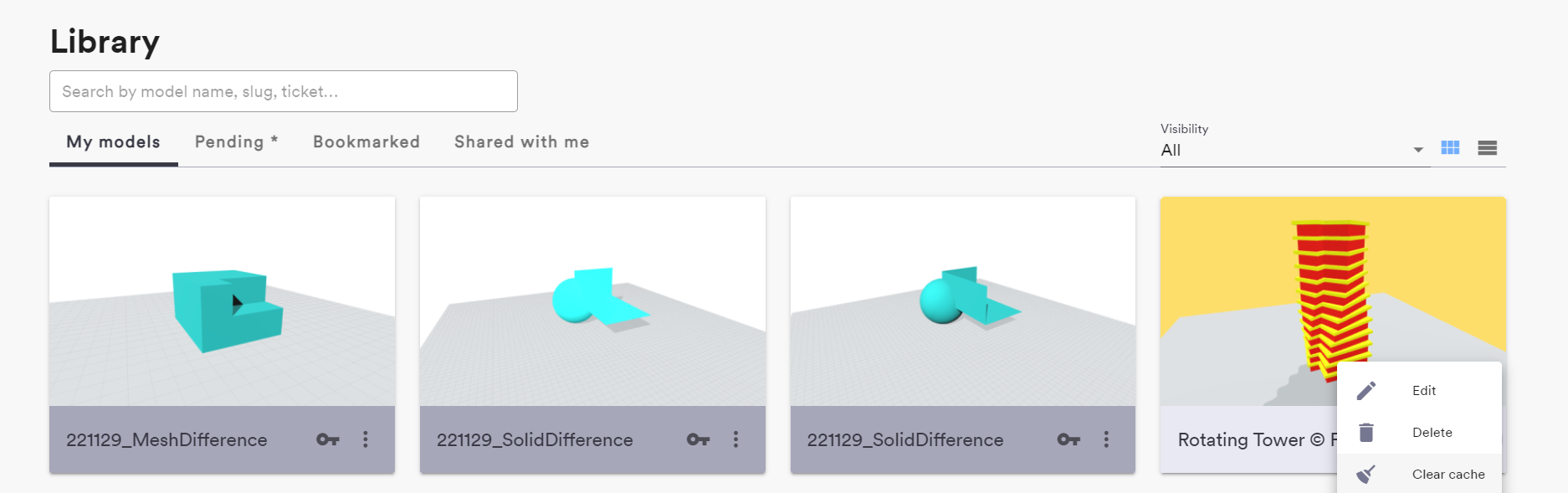
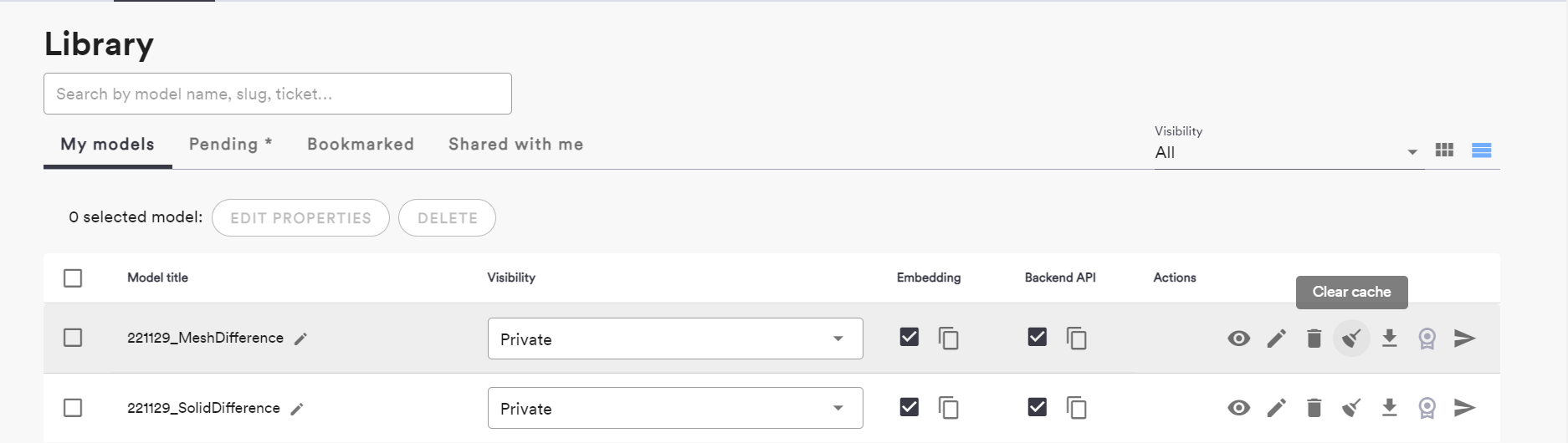
Caching options
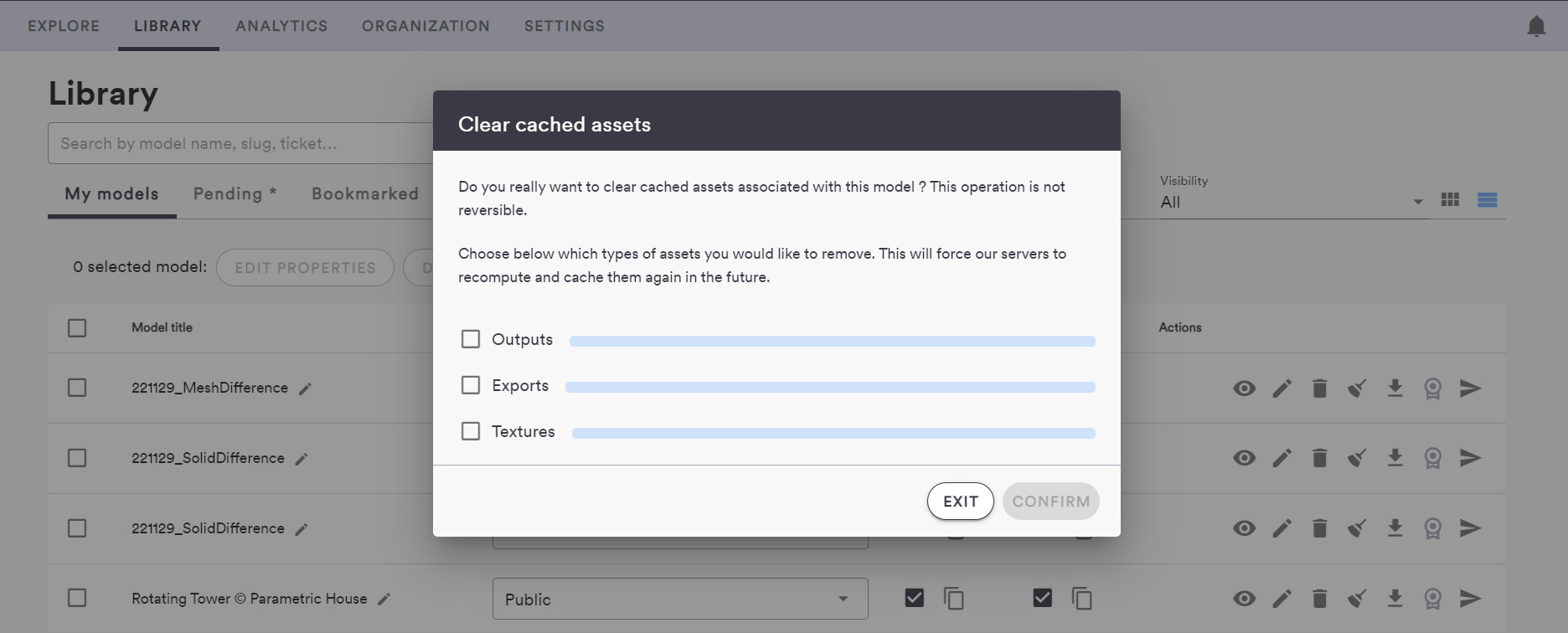
There are three types of assets associated with your models which can be wiped from the cache:
Outputs: Any of the display outputs from your definition (any component with the preview on in Grasshopper generates glTF asset to be displayed in the viewer), as well as any data coming through ShapeDiver Data Output components.
Exports: Any file exported from your model using the Download Export or Email Export components from the plugin.
Textures: Any texture used for the materials of the displayed geometry that was previously loaded in the viewer.
You can choose to wipe any or all of these assets separately.
Clearing the cache is an operation that can take up to a minute. Once the operation is started, the assets for which the process is in progress will display a progress bar. Leaving the dialog will not interrupt the process, you can come back later and check if the operation is still in progress. When it is done, the options become available again.
