Import model settings
It can take a while to fine-tune parameter and viewer settings. When reuploading a model (or uploading a new version of it), it is possible to import the settings from an older existing model and directly apply them in the new one without having to set all these settings manually.
https://www.loom.com/share/21e21a8a6ffa463eae3bccdc8a4a4c79
Import viewer settings
Find the option to import parameter settings by clicking on the context menu (three dots) at the top right of the scene settings tab of the viewer settings panel:

A dialog opens which lets you search for and select an older model, previously uploaded to your account. Once the model is selected, it is possible to import the settings from any of the six different viewer setting categories of the Edit page: scene settings, light settings, camera settings, environment settings, AR settings and general settings. The values of all settings from the selected categories will be copied from the selected old model. Click on apply to confirm the change.
Import parameter settings
Find the option to import parameter settings by clicking on the context menu (three dots) at the top right of the parameters panel.
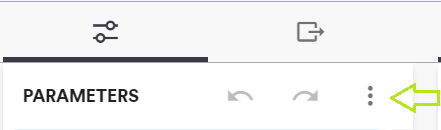
A dialog opens which lets you search for and select an older model, previously uploaded to your account. Once the model is selected, it is possible to import four categories of settings for the parameters.
Before documenting those four categories, it is important to mention a technical aspect of parameters in a ShapeDiver model. Each input of the uploaded Grasshoppe definition is identified by a unique ID after uploading the model on ShapeDiver. As long as the same parameter still exists in a new version of the model, it will still use the same ID. This ID is then used when importing settings from an old model (and not its name or any other property). For each parameter of the old model, the import routine checks if a parameter with the same unique ID is present in the new one. If that’s the case, then the following properties can be imported depending on the options checked in the dialog:
Names: If the parameter was renamed on the ShapeDiver platform, the same name is applied to the corresponding parameter in the new model.
Order: If the parameter was reordered on the ShapeDiver platform, the same order is applied.
Visibility: The parameter in the new model takes the visibility value (whether or not the parameter is hidden from the parameter panel) from the equivalent parameter in the old model.
Value: The parameter in the new model takes the value from the equivalent parameter in the old model.
Click on apply to confirm the change.
This feature uses a different workflow but is identical in scope to the “Reupload model” feature of the legacy platform.
