ShapeDiver for Autodesk Forma
The ShapeDiver extension for Autodesk Forma requires access to the Embedding feature and is therefore only available for Designer Plus, Business and Enterprise users.
You can start a trial for a Designer Plus or Business account directly from your ShapeDiver dashboard.
Install the extension
The ShapeDiver extension can be found and installed directly from inside the Autodesk Forma app. Go to the “Extensions” section on the left and click on “Add Extension”:
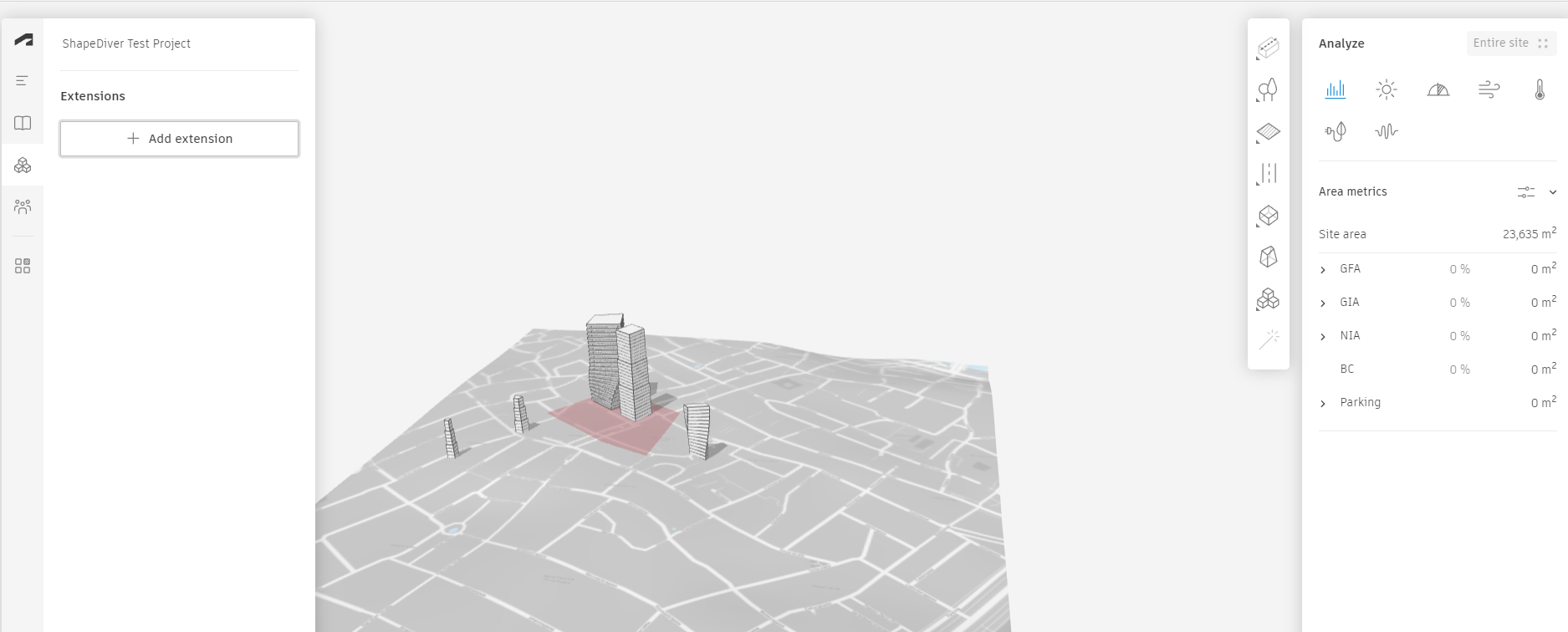
The app then opens a new dialog which lets you search for available extensions for Forma. Find the ShapeDiver extension and click on “Add”, then on “Agree”:
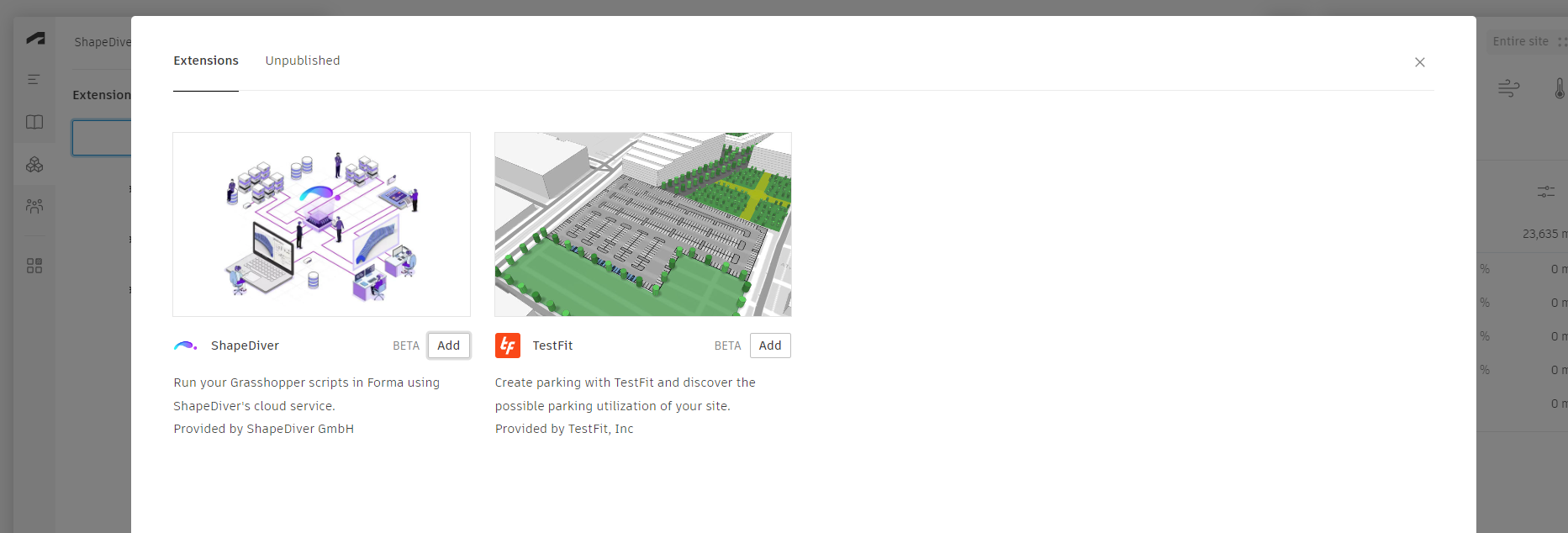
Now you should see the extension in the list and be able to start using it within your project. Read more about extensions in Autodesk Forma here.
Load a ShapeDiver generator to your project’s library
Once the ShapeDiver extension is installed, you can load it from the user interface on the left of the Forma window. The extension can be used to reference one of your ShapeDiver models and add it as a new generator the library of your project.
Be aware of the unit system of your project. Make sure your model outputs geometry sized according to that unit system.
In order to load your ShapeDiver model, you need to follow the following steps:
In the embedding settings section, add the domain spacemaker.shapediver.com to the list of whitelisted embedding domains.
Enable embedding for your ShapeDiver model. Note that, at the moment, the Forma integration only works if you also disable the setting “Require strong authorization”.
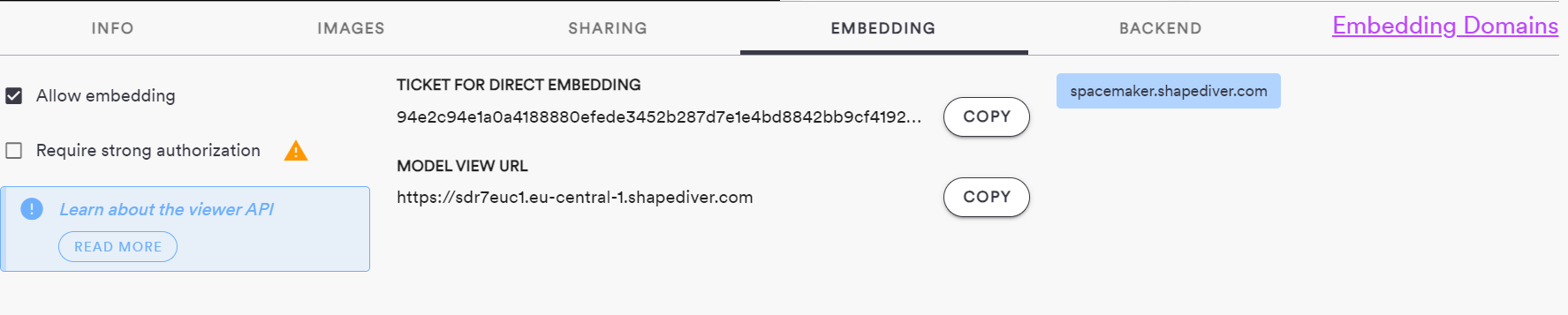
Copy and paste the model view url and the embedding ticket from the Developers section of your model’s view page:

Click on the “Load ShapeDiver generator” button
Review feedback about mapped and ignored parameters
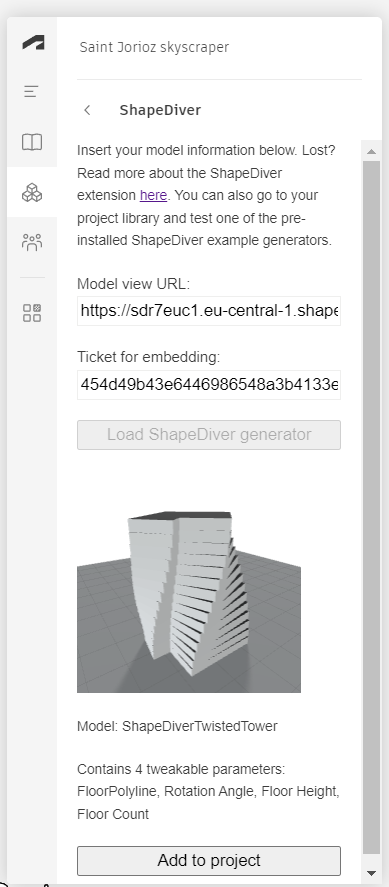
Click on the “Add to library” button, and wait for import to finish
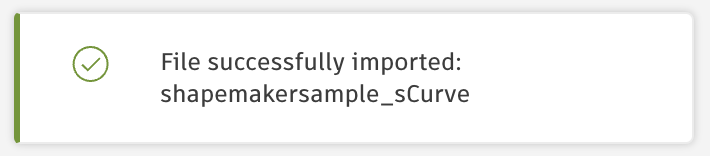
You will now find the new generator in the generators list on the right:
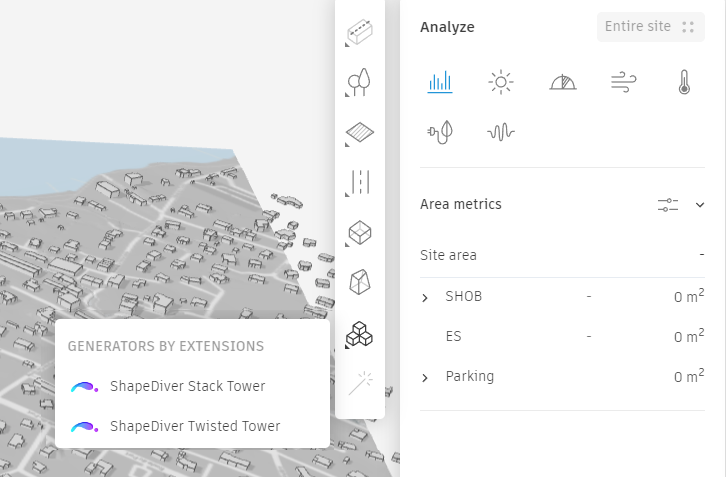
Instantiate a ShapeDiver generator in your project
From the generators list, find the generator you just loaded in the project. Clicking on the generator element will let you include an instance of the generated geometry in your document:
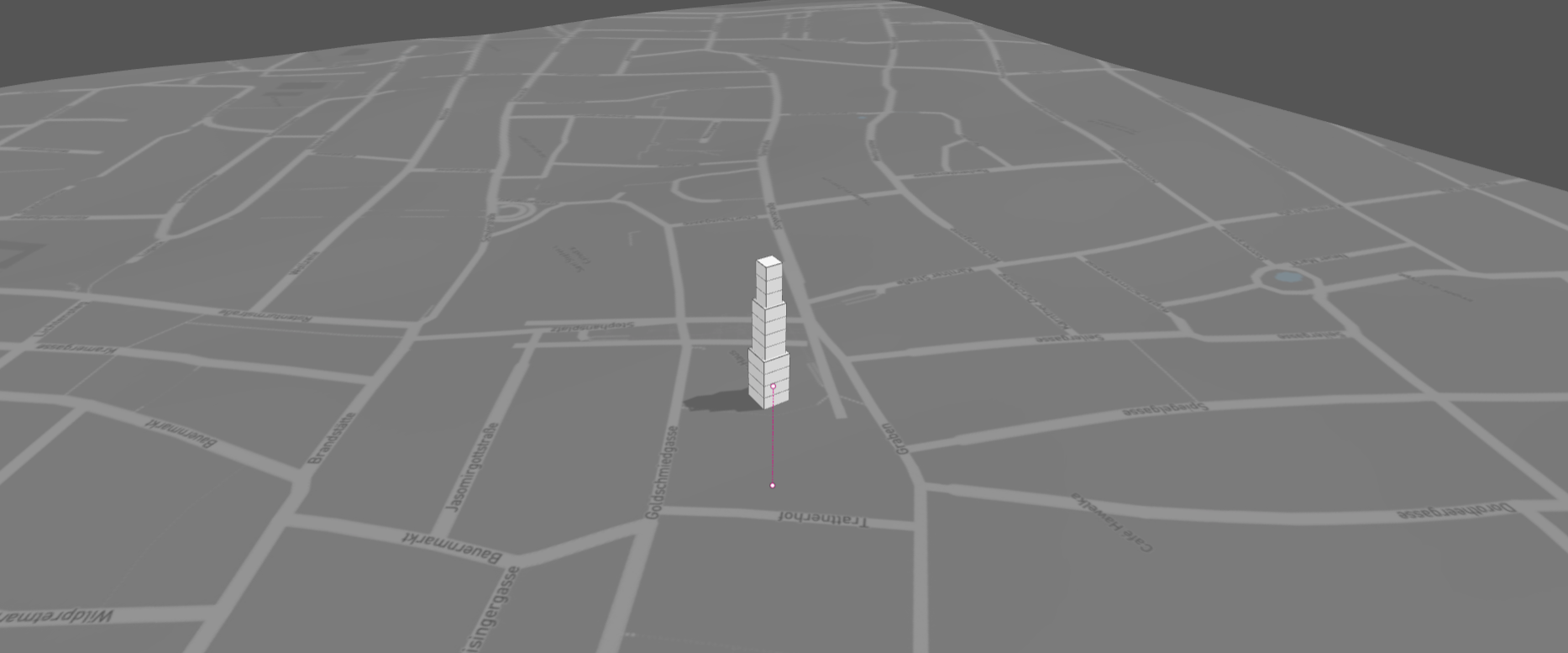
The geometry initially corresponds to the default parameter values of the ShapeDiver model.
Modify parameter values and update the corresponding geometry
However, once an instance of the generator is part of your document, click on it at any time to show the related generator card on the right:
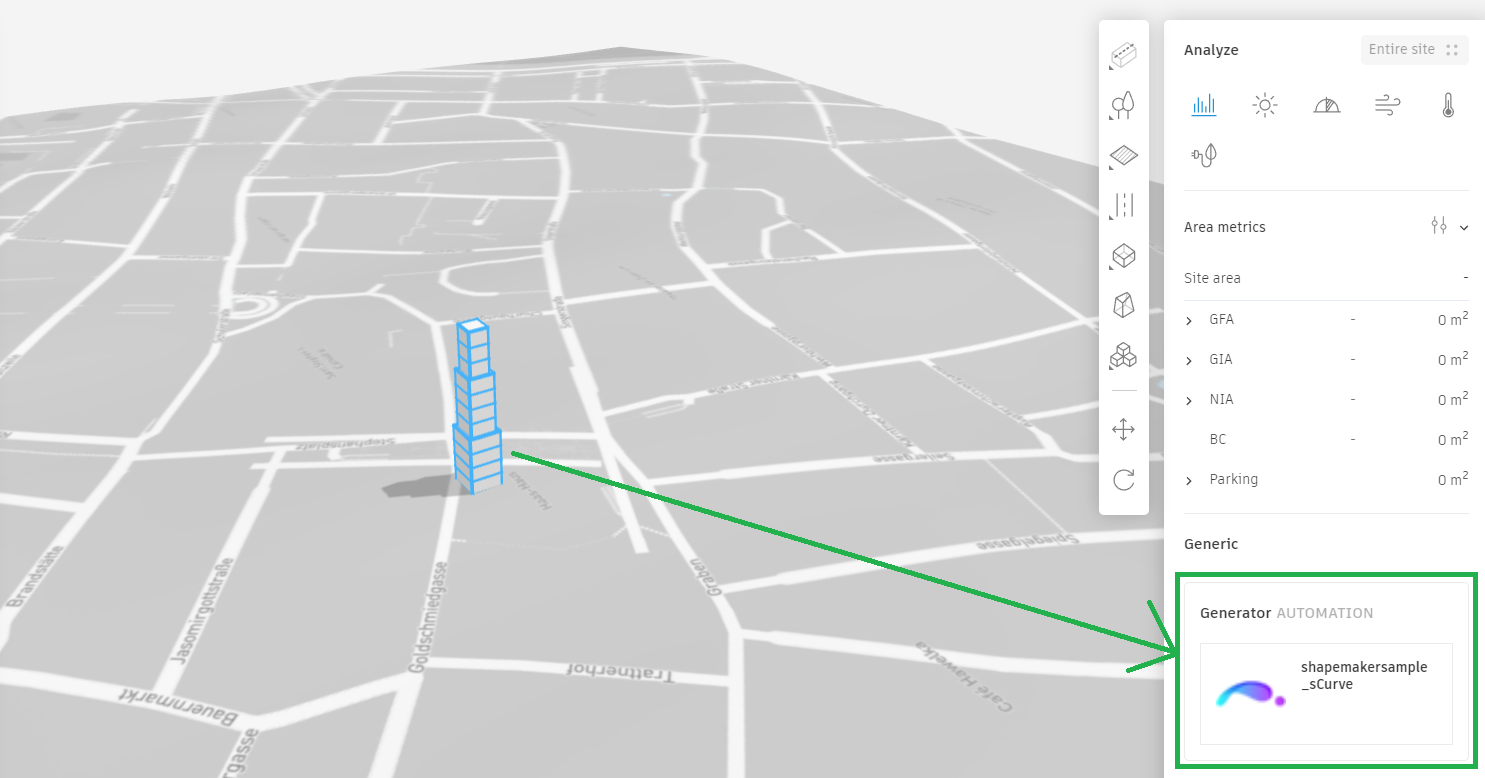
Clicking on the generator card will open up a new panel that lets you update the parameters of your ShapeDiver model that could be mapped (see above):
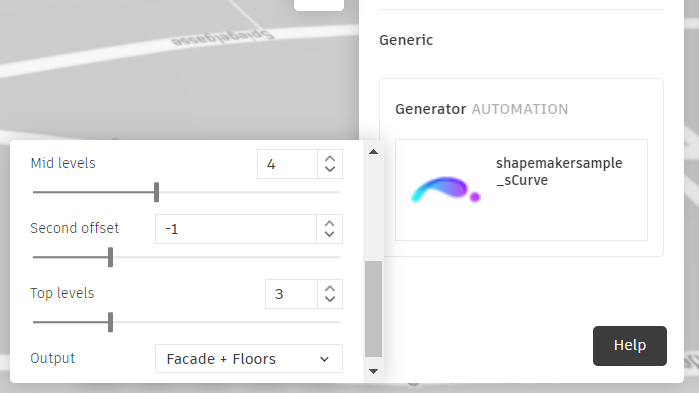
At the moment, the parameter interface in Spacemaker only supports the following parameter types:
Number Sliders
Value Lists and Dropdowns
Booleans
Text
Other inputs will not appear in the Spacemaker parameter interface, and therefore always bear their default values.
Additionally, using the structured curve input lets you use the polygon drawing tool of Spacemaker. Read more about how to use this feature in the section below.
When a parameter is updated, the generator card displays a pending state while the geometry is updated:
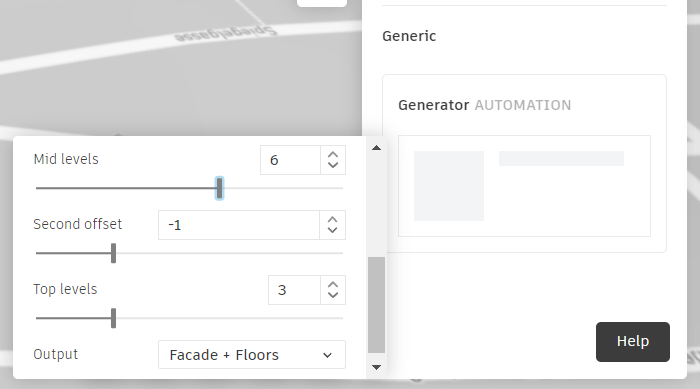
The ShapeDiver logo and the name of the generator are again displayed once the geometry is updated in the document.
Use the Autodesk Forma polygon drawing tool as a model input
Using a structured curve input in your definition will translate automatically to the polygon drawing tool of Spacemaker. In order to define a structured curve input, just include a floating curve parameter in your definition and use the SD_ prefix as part of its name.
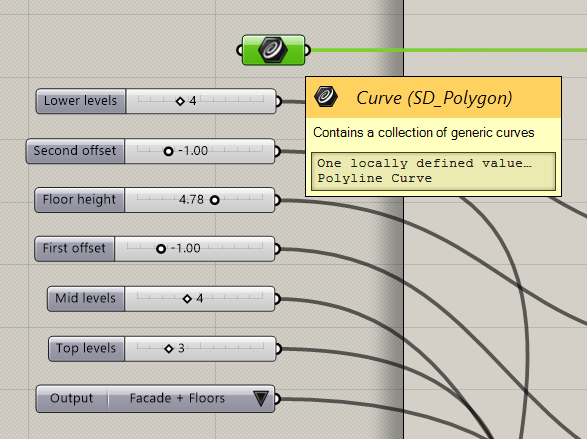
Read more here about structured inputs.
In Spacemaker, the input will be interpreted as an editable polygon component, which can be accessed by double-clicking on the output geometry coming from the ShapeDiver generator:
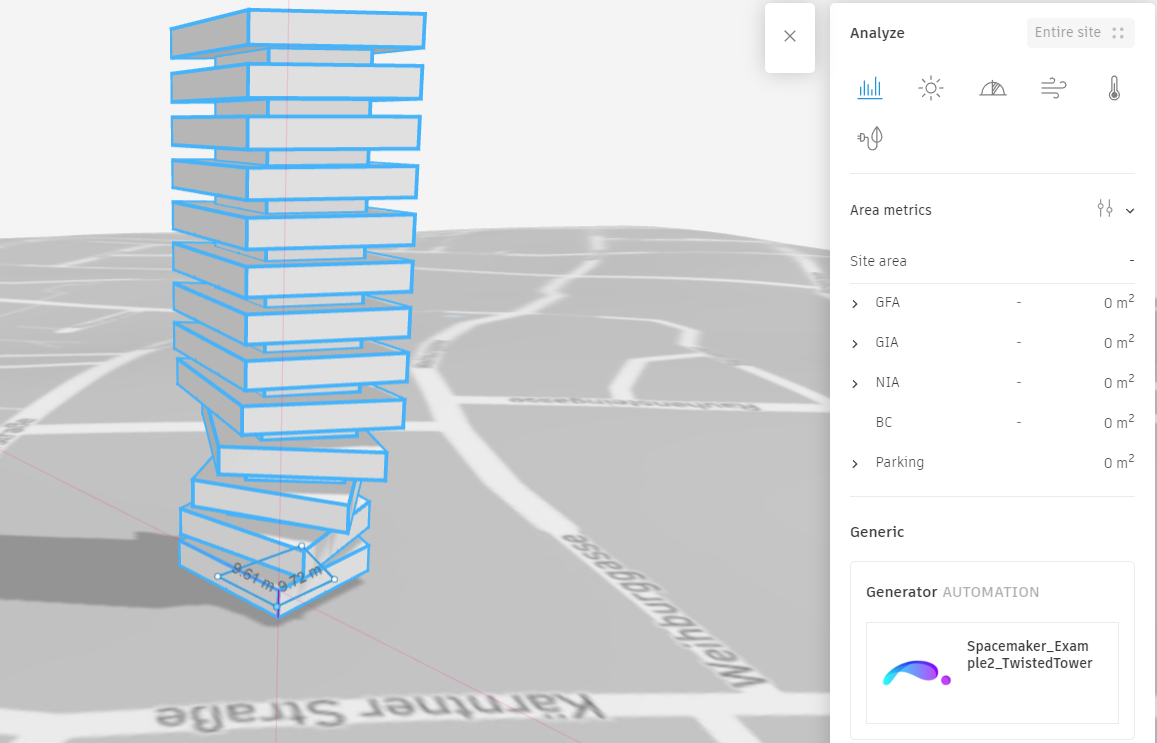
Editing the polygon will result in computation requests to the ShapeDiver model, which is signaled by the pending state of the ShapeDiver generator after a point is edited in the 3D canvas. Just like for other inputs of the ShapeDiver model accessible through the right panel, the geometry is then updated when the computation results are ready.
Note that only a single curve input will be taken into account and connected with the drawing tool.
Sample models
The ShapeDiver extension for Autodesk Forma comes with two sample models which can be used as soon as the extension is installed, and without the need to own a ShapeDiver account. After installing the extension, just check the list of generators of your project to find those samples and test them in your project’s space.
You can download one of the sample models from here:
Common issues
The extension only supports display geometry in glTF 2.0 format. Please ensure your model is switched to outputting glTF 2.0 using the default glTF version setting.
