Using Rhino as a Desktop Client
Documentation in progress!
Connecting to Rhino
Using Rhino as a client to exchange data with a ShapeDiver model is only possible once the ShapeDiver plugin is installed. Once this is done, you can log in and authorize your ShapeDiver account from within Rhino/Grasshopper. You can do so in one of the following ways:
Use the
ShapeDivercommand in the Rhino command prompt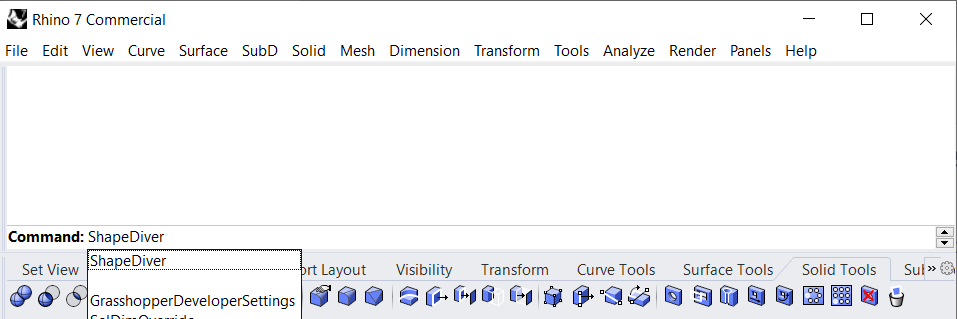
Use the top-level ShapeDiver menu in Grasshopper
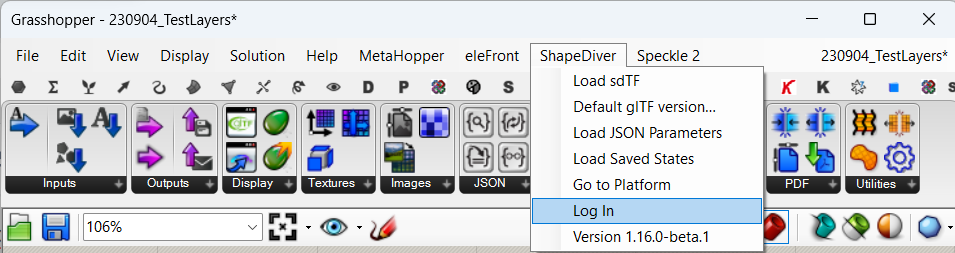
Launching the ShapeDiver command and clicking Log In in the top-level menu of Grasshopper will both trigger opening the authentication page of the ShapeDiver platform in a web browser. If you are not logged in from the web browser yet, you will need to do that first before getting redirected to the authentication page. There, just click “Yes” to finalize the authentication.

Once Rhino is authorized as a client, it can be activated in the model view page of a ShapeDiver model and data can start to be exchanged between Rhino and the web platform. This process is common to all clients and is described in more details in this article: Send and bake data to desktop clients
