Desktop Clients
Desktop clients are only available for ShapeDiver users with a paid subscription.
Desktop clients make it possible to interact deeper with models on the ShapeDiver platform. Using this feature, one can connect ShapeDiver models opened in a web browser with a variety of desktop clients allowing in particular to do the following operations:
Send data from a desktop client to use as inputs of online ShapeDiver models.
Bake data resulting from online ShapeDiver models directly in a document open in a desktop client.
Currently, there are two available desktop clients for ShapeDiver: Rhino and Adobe Illustrator. Both of those clients come in the form of desktop software installed on a local system, even though clients of different natures can potentially also interact with ShapeDiver models. More clients will be available in the future.
How to prepare Grasshopper definition for desktop client usage
Not all models uploaded to ShapeDiver can be used through desktop clients. In particular, models that only have pure visualization outputs (using the ShapeDiver Display components) will not allow to instantiate results in the desktop client of your choice. Instead, one should include ShapeDiver Output components in the definition. This component allows the output of enriched data and geometry which, among other useful applications, can be sent to desktop clients.
Read about the ShapeDiver Output component here and learn how to prepare your models before interacting with them through desktop clients.
Read more about the difference between the ShapeDiver Display components and the ShapeDiver Output component here.
How to connect to desktop clients
As a first step, you need to authenticate the client you plan to connect with. The two currently available clients (Rhino and Illustrator) have different methods to execute the authentication process.
Authenticating in Rhino
Authentication in Rhino is possible once the ShapeDiver plugin is installed. On top of the Grasshopper plugin, it comes with a Rhino command called ShapeDiver:

Execute the ShapeDiver command to authenticate the client using your ShapeDiver account.
Authenticating in the Client Application for Adobe Illustrator (and more in the future)
Other clients need the ShapeDiver Client Application for the authentification process. The ShapeDiver Client Application is a small tray application that runs as a background process and lets you manage which clients you want to enable to interact with your ShapeDiver models. It is available both for Windows and Mac OS.
Once you have installed the Client Application, you can click on the Log In button from the system tray menu:
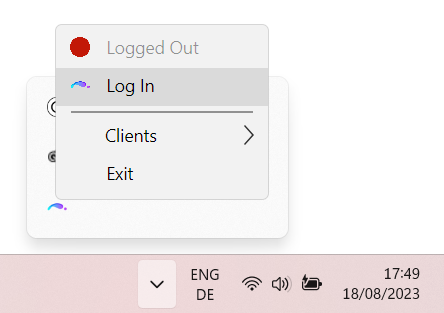 | 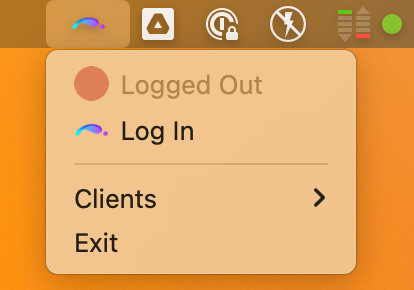 |
You can then pick and enable any client listed in the “Clients” submenu. If Adobe Illustrator is installed, it will appear in the list.
Read more about the ShapeDiver Client Application and find download links in this article:
The ShapeDiver Client Application
Authorization from the platform
In any case, following the authentication request from either of the clients above will prompt you to log in to your ShapeDiver account in a browser, and when that is done confirm that you authorize the client to use your ShapeDiver account. In the example of the Rhino client, this page looks as follows:

Click “Yes” to finalize the authentication process. You are now ready to make the client active and start a connection with the platform!
Note that the authorization screen will not appear every time you authenticate from clients: depending on the last time you authenticated, a new authorization might not be needed.
Interacting with a ShapeDiver model using a client
Once a connection to a client is established, the workflow to send and bake data to and from a client does not differ significantly from client to client. You can read more about how to activate a client from the model view page of one of your models on the platform and then start exchanging data in this article:
Send and bake data to desktop clients
Currently available clients
In the documentation articles below, we give a more detailed description of each client currently supported by ShapeDiver, in particular describing the following features:
Which data types supported by the client are compatible as inputs and/or outputs of a ShapeDiver model. Depending on the nature of the client, some data types cannot be used in any context. For example, it is not possible to bake meshes to Adobe Illustrator because this type of geometry is not supported in the software (at least not in a comprehensive way).
Which attributes from the ShapeDiver Attributes system are supported using objects as inputs and/or outputs of a ShapeDiver model. Most clients can map some of ShapeDiver’s reserved attributes to standard document properties, although which properties make sense varies for each client. As an example, the layer attribute in Grasshopper is mapped to the Adobe Illustrator layer system.
