The ShapeDiver Client Application
Context
The ShapeDiver Client Application is a small tray application, available both for Windows and Mac. It allows users of the ShapeDiver platform to interact with a ShapeDiver model on the web platform by sending and receiving data from desktop clients installed locally on their system.
At the moment, there are two available desktop clients, which can already be used to communicate with ShapeDiver models: Rhino and Adobe Illustrator.
Rhino can be enabled directly by installing the ShapeDiver plugin for Rhino and Grasshopper, and therefore does not make use of the ShapeDiver Client Application. Read more about how to use Rhino as a desktop client here.
Adobe Illustrator, on the other hand, is the first client that makes use of the ShapeDiver Client Application. More clients will be available in the future through this method of authentication and communication.
Links
Find below links for both the Windows and Mac versions of the ShapeDiver Client Application:
Usage
Follow the instructions in the installer package to install the Client Application. The client does not start automatically, you will need to run it manually after the installation is finished.
Running the client only adds it as a new process to the system tray application:

The context menu of the client is structured as follows:
At the top, the menu indicates whether you are currently logged in to your ShapeDiver account through the client. If this is the first time you open the client, you should be logged out (red dot).
The second item lets you then log in (or log out) of your account locally. When clicking on the button, a web browser will open asking you to authorize the local client to access your ShapeDiver account:
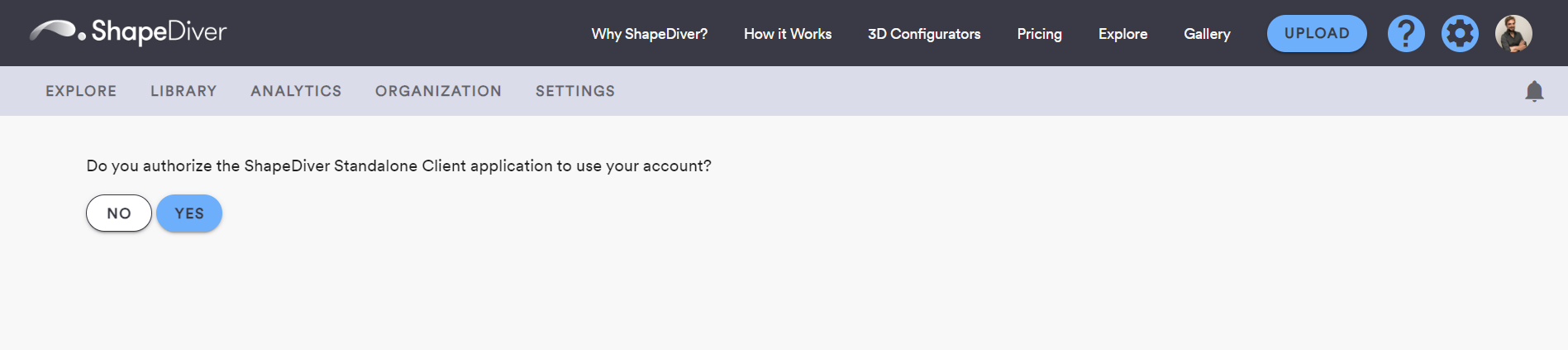
If you are not logged in the online platform, you will be prompted to do this before being redirected to the above step.
Under the log in button, submenus corresponding to the list of currently available clients are available. Currently, only Adobe Illustrator appears in the list.
Client submenus include the option to enable the corresponding client. Once a client is enabled, it is ready to send and receive data to and from a ShapeDiver model, where it still needs to be selected. Enabling Illustrator requires that an instance of the Illustrator application is already running on your system. Read more about the Illustrator client here.
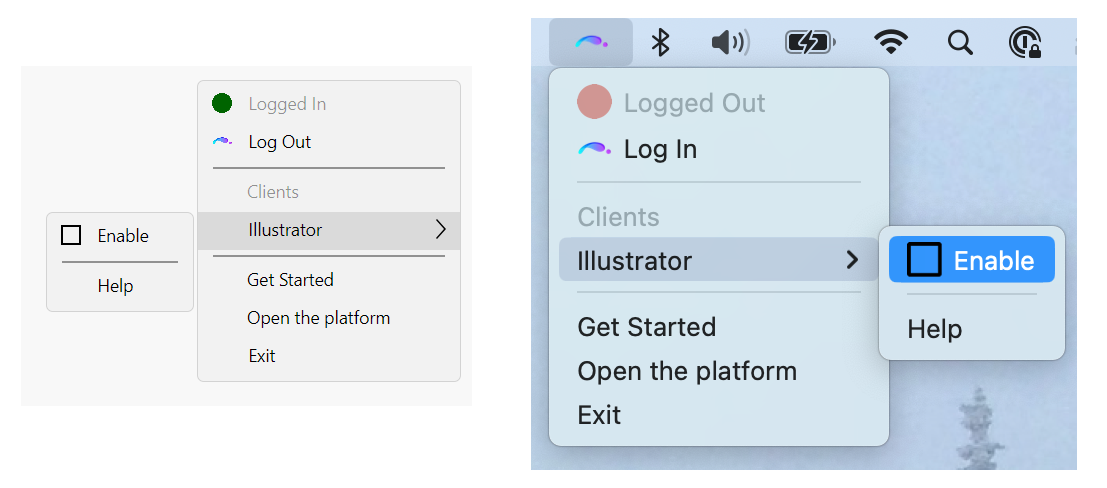
Each submenu also includes a link to the help page specific to the corresponding client.
At the bottom of the Client Application context menu, general options are available:
The “Get Started” option links to the general documentation about desktop clients.
The “Open platform” option links to the model library of your account.
You can always “Exit” the Client Application using the bottom option.
Send and receive data
Once a client is enabled in the Client Application, it is ready for interacting with a ShapeDiver model. Read more here about how to interact with a client that was succesfully enabled.
