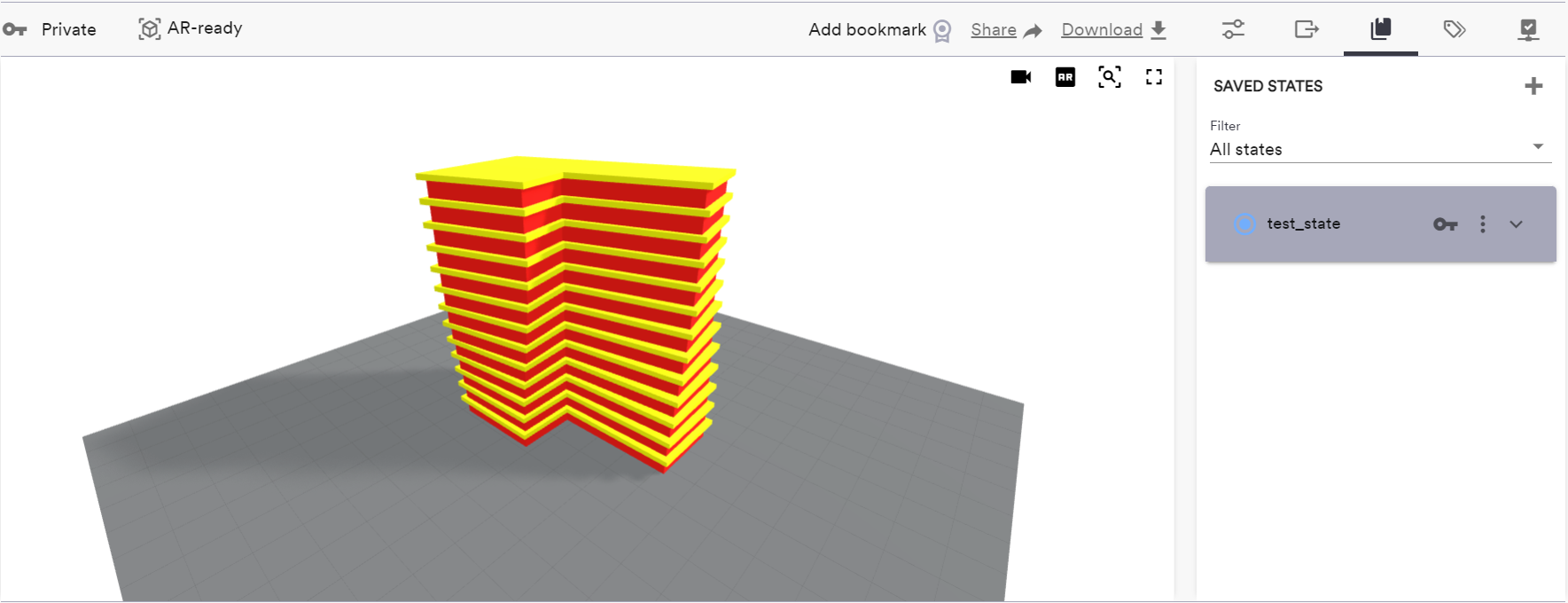Create Saved State
Read this article for general information about the “Client plugin” components and how to get started using them.
This component is designed for local usage. Grasshopper definitions that include it can not be uploaded to the ShapeDiver platform.
The Create Saved State component allows to remotely create a new Saved State for an existing ShapeDiver model, directly from within a Grasshopper definition.
When adding the component to a definition, it comes with a few inputs defining the properties of the saved state to create:
“Model”: the ShapeDiver model for which a Saved State should be created.
“Name”: the name of the state that will be created
“Visibility”: the visibility the state should have on the ShapeDiver platform (one of “Public”, “Organization” or “Private”)
“Description”: an optional description for the saved state
“Active” (ON): the saved state will be created when this input is set to True.
After connecting a ShapeDiver model to the Model input and giving the saved state a name, the component automatically generates more inputs, corresponding to the inputs of the corresponding ShapeDiver model:
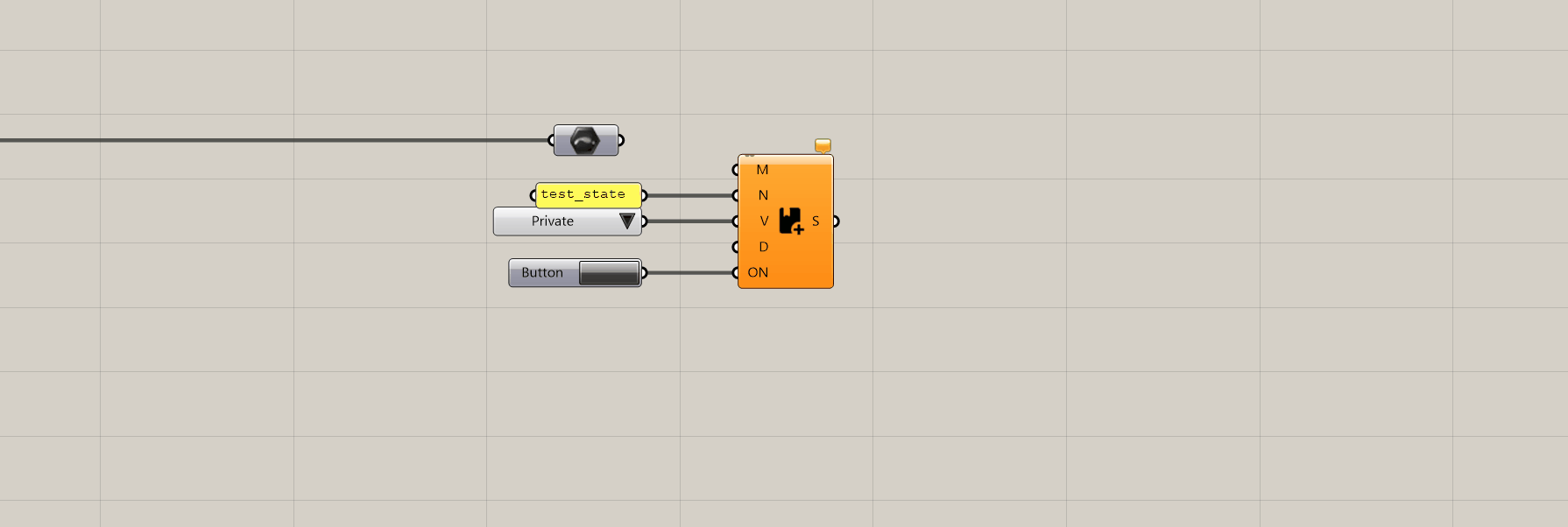
After sending the desired values to any of the model inputs, click on the button connected to the ON input of the document to generate the new saved state. Any input that is not specified will keep the default value it has in the ShapeDiver model. If the saved state was created successfully, a ShapeDiver Saved State object is returned by the component, which can be further manipulated in the definition using other components of the “Client plugin” category:
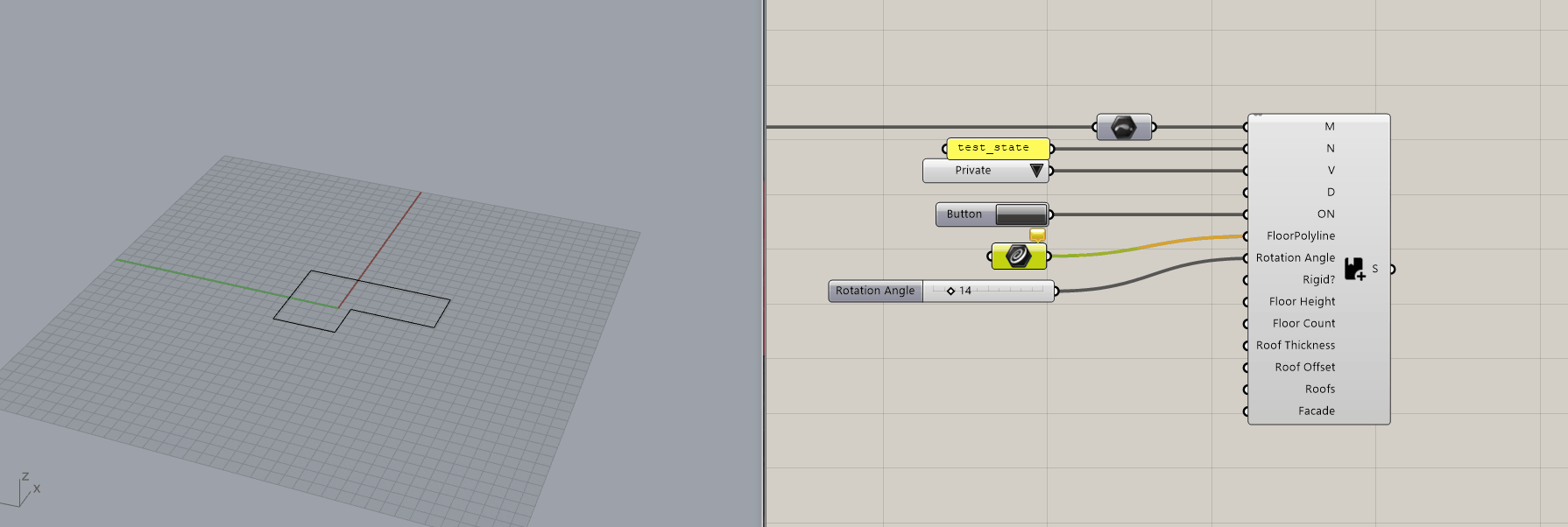
Naturally, the saved state can be found directly in the ShapeDiver platform from the view page of the associated model: