Client plugin
The components from the “Client plugin” section are designed for local usage. Grasshopper definitions that include any of the below components can not be uploaded to the ShapeDiver platform.
Overview of the Client plugin functionalities
The “Client plugin” section of the ShapeDiver plugin contains a set of components that let ShapeDiver users manipulate ShapeDiver models and saved states directly from inside a Grasshopper definition they are running locally.
For convenience, the plugin comes with two new primitives:
The ShapeDiver Model primitive can store models retrieved from the List Models component, and be used as input to various other components from the section: Computation, List Saved States, Create Saved State. The context menu for ShapeDiver Model primitives (right-click on the component) gives an option to open any of the referenced models in the ShapeDiver platform.

The ShapeDiver Saved State primitive can stores saved states retrived from the List Saved States component, and be used as input to the Saved State Inputs and Saved State Outputs components. The context menu for Saved State components gives 3 different options:
Open in ShapeDiver platform: open the associated model on the platform and directly load the corresponding saved state
Load Saved State Inputs: Instantiates in the canvas a set of primitives with internalized values corresponding to the input values of the model for this saved state.
Load Saved State Outputs: Instantiates in the canvas a set of primitives with internalized values corresponding to the output values of the model for this saved state.
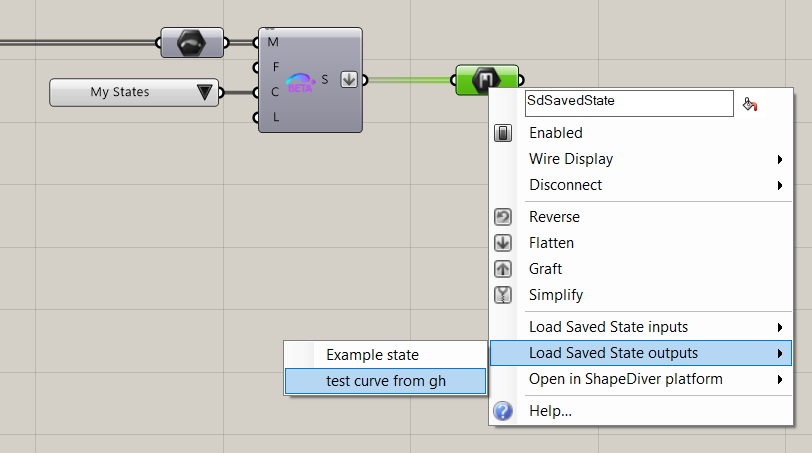
The components of the “Client plugin” section let you manipulate models and saved states, in order to perform the following operations:
List and filter models accessible through your account (your own models, models shared with you, models visible to your organization…) using the List Models component.
List and filter saved states associated with a specific model using the List Saved States components.
For each model, trigger computations directly from your local Grasshopper definition and retrieve the computation results in your document, using the Computation component.
For each saved state, list the inputs and outputs associated with it, using the Saved State Inputs and Saved State Outputs components.
For each model, create new saved states using the Create Saved State component.
Setup the Client plugin
In order to use the functionalities of the Client plugin components, you must first authenticate to your ShapeDiver account from inside Rhino/Grasshopper and then make sure the models you want to manipulate have backend access enabled. Read more about those two steps below.
Authentication
In order to list and interact with models locally, you must authenticate to your ShapeDiver account from inside Rhino/Grasshopper. This can be done by using the ShapeDiver command in the Rhino command prompt, or using the ShapeDiver top-level menu of the Grasshopper window:

In both cases, if you are not already authenticated, a browser window will open asking you to authorize the client to use your ShapeDiver account. Once you click “Yes”, you can go back to Grasshopper and start using the components of the “Client plugin” section. The “Log In” button of the top-level menu now switched to allow you to “Log Out” when necessary.
Note that, if the authentication process above was not done, it will also be triggered automatically when adding a component from the “Client plugin” section to the Grasshopper canvas.
Enable backend access
Only ShapeDiver models that have backend access enabled can be used through the Client plugin components.
If you are accessing your own models, you can enable backend access yourself in the model edit page or from the table view mode in the library.
If you need to access models that were shared with you or made available to your organization, you will need to make sure the owner of the models have enabled backend access themselves.
List of components
Find out more information about each of the components from the “Client plugin” section in the corresponding articles:
