Model library
Take me to my model library.
The model library is the place where you can find all the models that are in one way or another linked to your account. This includes several categories:
“My models”: all models you have uploaded and successfully published to the platform, as well as models for which other users have transferred ownership to you
“Pending”: the models you have uploaded but have not been published yet, either because a script checking operation is not complete, or because you have not finalized tweaking the model settings and clicked on the “Save” button from the model edit page.
“Shared with me”: the models for which other ShapeDiver users have explicitely given you some permissions for interacting, exporting files, viewing analytics and more…
“Bookmarked”: all models (including public models from the ShapeDiver gallery) that you have bookmarked in order to find and access them faster. Any model that you have permissions to on ShapeDiver can be bookmarked.
In each category, models can be filtered by various visibility levels. Read more about model visibility here.
Model actions
Several actions can be taken on models directly from the model library. In the card mode, they are available from the context menu at the bottom right of the model cards:
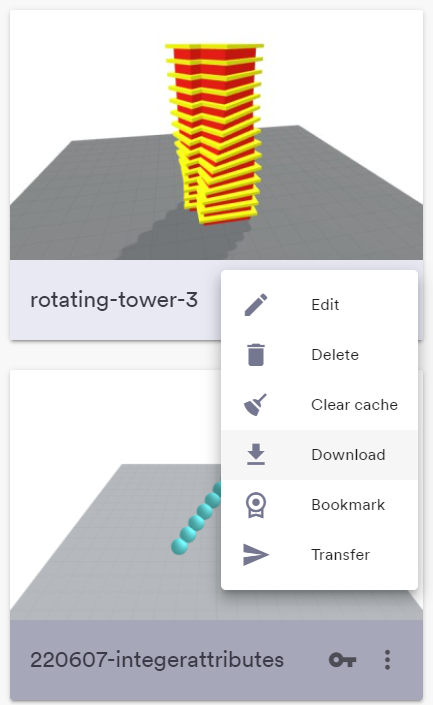
The following actions are available. Find more information about each action on their respective article.
Edit: Open the edit page of the model.
Open App: Open the App corresponding to this ShapeDiver model.
Delete: Delete the model from your library.
Clear cache: Clear the cached assets (such as textures and computed results) associated with a model.
Download: Download again the Grasshopper file that was uploaded to the platform.
Bookmark: Add the model to the bookmarked section of your library.
Transfer: Transfer the model to another user.
Table view mode
The library can be switched to a table view which allows faster exploration of the models in the library, as well as the possibility to edit one or several properties of your models directly from the library.
In particular, the table view allows you to edit the following properties, which are not available in the card view:
