Clear the cached assets of a model
Every time someone interact with a ShapeDiver model and receives results (from the ShapeDiver platform, a desktop client or a custom application using the API), the results are cached in the ShapeDiver servers. Cached results can be requested much faster that newly computed results, making it an important aspect of ShapeDiver’s performance, in particular when using such features as saved states and importing/exporting parameter values.
Three types of assets associated with ShapeDiver models are cached on the servers:
Image files used as textures within the material definitions of the displayed geometry
The various outputs generated for each solution of the model, including the geometry that gets displayed in the ShapeDiver viewer and data outputs.
The export files requested through the export components of the plugin.
For various reasons, you might want to punctually clear some or all of the cached assets listed above from your ShapeDiver model. Such reasons might include the following:
One or several computations associated with the model has failed (connectivity issue, the computation took tool and reached your computation limit, etc…)
You have updated the URL of some imported images that you use as textures for the model.
In this case, you can use the “Clear cache” option of the model, which is available in three locations:
As part of the model card context menu
As part of the “Actions” column of the library’s table view
Above the viewer in the model edit page
The “Clear cache” option opens a dialog:
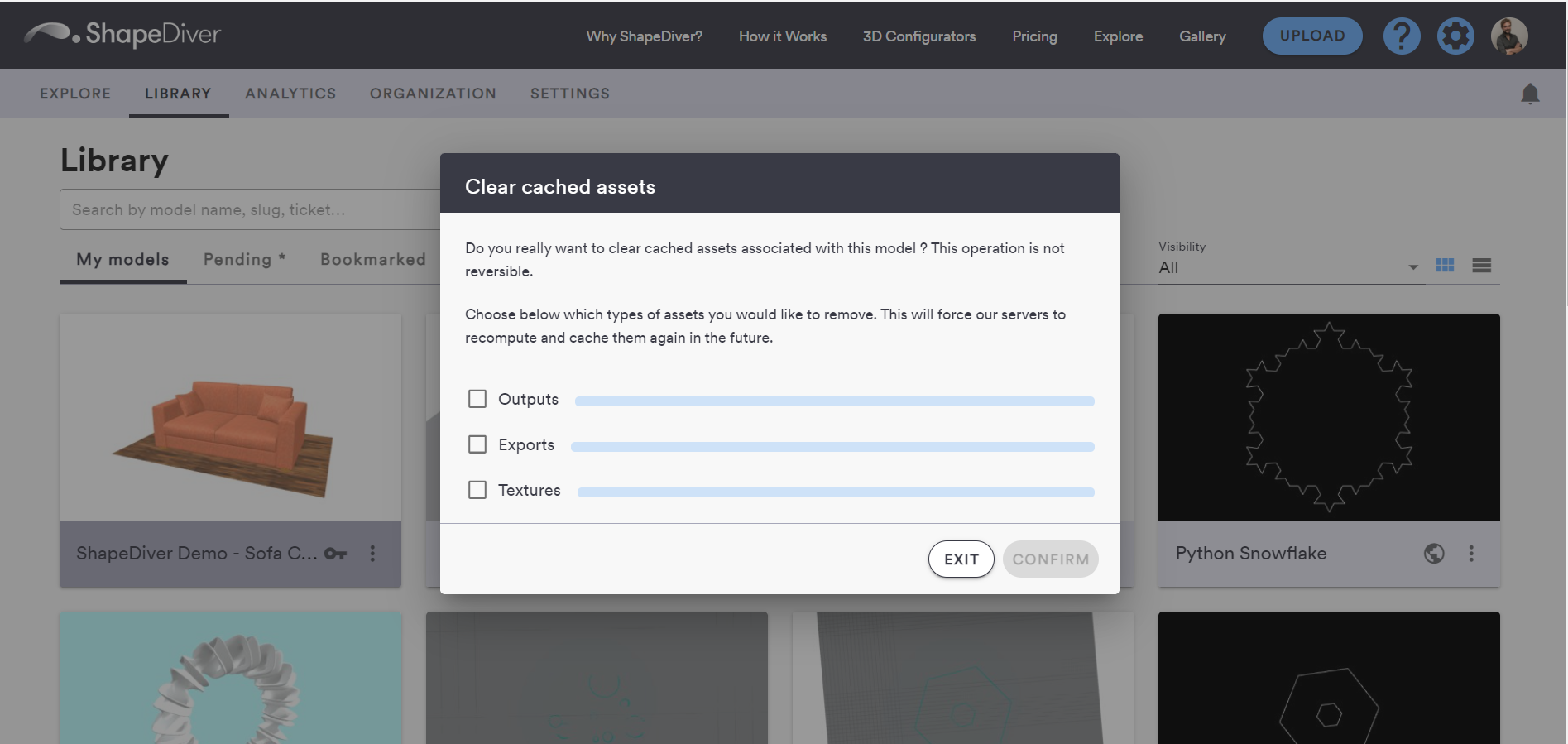
The dialog lets you pick any or all of these 3 asset categories for cache clearing. Once you click on “Confirm”, the operation will start.
Clearing the cache might take a while, but you can close the dialog without interruping the operation.
