Model checking feedback
After uploading a Grasshopper definition, our backend system checks your model for various criteria. Below please find a list of potential feedback messages and how to deal with them.
Unsupported plugins
Your model uses one or several plugins that are not currently supported on ShapeDiver.
You will receive this message if your definition includes components from a third-party Grasshopper plugin not supported on the backend system your definition was uploaded to.
ShapeDiver supports a curated list of third-party Grasshopper plugins. This is to ensure standards of quality and security. You can read more about third-party plugins here, and find the up-to-date list of plugins and their supported versions in the backend section of your ShapeDiver settings.
If you believe the plugin you want to use makes sense in the context of ShapeDiver, please suggest it on the forum. Even if we decide against including the plugin on the shared backend systems, note that complete flexibility regarding third-party plugins (including self-developed plugins) can be reached using a ShapeDiver Enterprise subscription.
Finally, note that even supported plugins can include one or several components that we do not support (see the following section).
Use this helper script to find which plugins (assemblies) are used in your definition and easily delete all components belonging to the plugins that are not supported.
The script is useful in particular in the case of plugins that add “invisible” components which cannot conveniently be manually deleted.
Unsupported components
Your model is using one or several forbidden components.
You will receive this message if your definition includes components not supported on the backend system your account is using. Such components can be native to Grasshopper or part of third-party plugins we otherwise support. However, those individual components can not be supported because they use one or several Grasshopper functionalities incompatible with the context of running Grasshopper definitions in the cloud.
You can find a list of forbidden components here. For third-party plugins, the list might be outdated. You can find an up-to-date list in the backend section of your ShapeDiver settings: for each supported plugin, a list of the disallowed components is available in the table.
Unsupported scripts
Your subscription does not allow the use of scripts or encrypted clusters.
You will receive this message during model checking if your definition includes scripts (C#, VB, or Python) while using a ShapeDiver Free plan. Scripts are only supported within paid ShapeDiver plans.
Your model contains scripts that could not be validated for use on ShapeDiver.
You will receive this message during model checking if your definition includes scripts (C#, VB, or Python) that use one or several Grasshopper functionalities incompatible with the context of running Grasshopper definitions in the cloud. You can read about these forbidden functionalities here.
Encrypted clusters
Your model was denied due to a disallowed encrypted cluster.
You may receive this message during model checking if your definition includes encrypted clusters. For security reasons, definitions including encrypted clusters can not be uploaded to ShapeDiver. If you want to upload to the shared ShapeDiver system, it is necessary to remove the encryption. The only exception to this are selected third-party plugins that are available as encrypted clusters only.
This limitation does not apply to users with an Enterprise plan.
Computation time exceeded
The model could not be confirmed because it took too long to compute a solution on our servers.
You will receive this message during model checking if your definition takes longer to solve than the allowed computation time on your current plan. Check out your maximum allowed computation time in the billing section of your ShapeDiver settings.
No outputs
No detected inputs and outputs.
You may receive this message during model checking if your definition does not include any inputs or outputs. In particular, no parameters are exposed to customize the model and no geometry is available to be displayed in the viewer or exported to files or client software.
Read about all the available components in Grasshopper which turn into inputs and outputs of ShapeDiver models, including native components and components of the ShapeDiver plugin.
Output size exceeded
The total size of the geometry which your model attempts to display exceeds the limit supported by your account.
You will receive this message if the combined size of the assets resulting from your outputs exceeds the limit supported by your subscription. You can find this limit in the billing section of your ShapeDiver settings.
You can lower the combined size of geometric output data by reducing the output meshes of your model using different meshing settings. Read more about how to optimize the output size here: Meshing for performance and accurate display.
In case you need to display geometry whose size exceeds your current account limit, consider upgrading your account. Find out more about the different types of accounts on our website.
Output limits exceeded
The maximum allowed quantity...
or
The maximum allowed size...
You may receive this message during model checking if the outputs included in your definition exceed one or several of the technical output limits enforced on all ShapeDiver backend systems. You can read about these limits and how to avoid them here.
Timeout of the checking process
The checking process for your model timed out.
You will receive this message in case the checking process for your model did not complete within the expected timeframe. This may happen for the following reasons:
Opening the definition in Grasshopper takes an exceptionally long time, e.g., if the model contains a very high number of components or lots of internalized geometry. Generally, ensure your definition opens within your account's maximum allowed computation time, which you can find in the billing section of your ShapeDiver settings.
Grasshopper crashes for some reason when opening the definition.
Please report the problem in our forum if you can’t track it down.
Model analysis timeout
Analyzing your model prior to loading it took longer than...
Our system analyzes your model before opening it in Grasshopper to prevent potentially malicious behavior of the model. This analysis process is typically allowed to consume up to 60 seconds. Should you run into this issue, please report the problem in our forum.
Model loading timeout
Loading your model took longer than the maximum allowed...
Once your model passes the analysis stage, our system loads it in Grasshopper. Your model is allowed to take up to the model’s maximum computation time to load, or at least 20 seconds, whichever is higher.
Initial loading time is not the same as computation time. Some components, like clusters, may significantly impact this phase even before any solving happens.
If you encounter this issue, try reducing the complexity of your Grasshopper model or upgrading to a higher maximum computation time. Consider exploding large clusters, simplifying logic to reduce the number of components, or splitting it across multiple smaller models.
If you have questions about this, please post them in our forum.
Model preparation timeout
Compiling scripts for your model took longer than the maximum...
After loading your model, we make sure all scripted components (C#, Python, VB) are prepared for optimum performance during subsequent computations. This preparation takes time, and we limit it to the maximum computation time defined for your model. Should you run into this issue, try to lower your Grasshopper model's complexity and/or number of scripted components or upgrade to a higher maximum computation time. If you have questions about this, please post them in our forum.
Not processed due to current workload
Our servers could not finish processing your model due to our current workload.
While unlikely, you may receive this message in case the current workload of our system exceeds a certain limit. Reason: Our geometry backend systems assign a lower priority to requests for model checking compared to computation requests of already confirmed models, in order to keep applications built on ShapeDiver as responsive as possible. Should you encounter this message, please be patient and try again to upload your model after a few minutes. In case the problem persists, please let us know in our forum.
Unknown reason
Computation of your model failed for an unknown reason.
While we strive to make our service as stable as possible, sometimes things just go wrong. If you encounter this message, please let us know in our forum.
Requires Rhino 8
Model was stored using Grasshopper for Rhino...
You will receive this message if your model was saved using Grasshopper for Rhino 8 but uploaded to a ShapeDiver system that runs Rhino 7 or earlier. To solve this, navigate to your Backend settings on the platform and switch to a Rhino 8 system. Please upgrade your account in case you do not have access to a Rhino 8 system.
Technical limits
Your model was denied due to a technical limit on the total size of all parameter, output, and export definitions...
You will receive this message if your model defines a very high number of parameters, outputs, or exports (hundreds of them). This may lead to a technical limit related to the storage size of your model’s definition. To solve this problem, lower the number of parameters, outputs, or exports. You may split the model's logic into several submodels. Please note that our viewer supports creating multiple instances of the same model at different scene locations (like blocks in a CAD system) and simultaneously loading different models. See corresponding viewer examples.