Iframe Settings
In this section, users can choose to enable or disable the option to embed the model using the (legacy) Iframe and the App iframe features. Additionally, several options are available to control the visibility and configuration of various controls in the generated iframes.
Allow iframe embedding
Use this checkbox to control whether or not an iframe code can be generated and copied into a website, allowing anyone to access and interact with the ShapeDiver model.
Note that in order for iframe embedding to work in a specific website, this website’s url needs to be added to the list of allowed domains for your account (or by your organization). Read more about allowed embedding domains here.
For users who have access to the direct embedding feature, there is a separate option to allow direct embedding in the Developers section of the model edit page. When direct embedding is enabled, it is no longer possible to disable iframe embedding.
Visibility of iframe sections
Once iframe embedding is enabled, the Iframe section exposes several settings which allow to control the visibility of some sections of the iframe user interface.
At the moment, some settings only apply to the legacy iframes, but in the future they will also apply to App iframes whenever it makes sense.
Hide data outputs (legacy iframes)
Using the Direct Data Output component in Grasshopper, it is possible to include pure data outputs in a ShapeDiver model. These outputs are accessible through the ShapeDiver APIs, and in some cases (single text or number items) they are displayed in the model view page through the top-left data output button. Read more about data outputs and how they are displayed in the ShapeDiver platform here.
Hide attribute visualization (legacy and App iframes)
If you have stored attributes in the geometry outputs of your ShapeDiver model, they can be visualized and explored using the attribute visualization feature of the platform and iframe. Use this option to hide the attribute visualization section from the iframe interface. Read more about the attribute visualization feature here.
Group exports with parameters (legacy and App iframes)
By default the file exports, as well as the structured data outputs created with the ShapeDiver Output component, are listed in the separated Exports and Outputs section of the model view page and iframe:
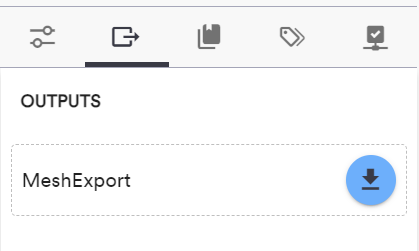
By enabling this option, the Exports and Outputs section is hidden from the interface, and its elements are instead displayed among the parameters in the Parameters panel:
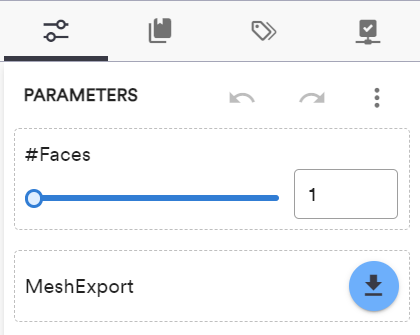
Note that you can then control, the visibility, order and naming of these elements alongside the parameters in the usual way.
Hide JSON parameters menu (legacy and App iframes)
The Parameters panel in the iframe page allows to export and import json files containing parameter values for this model. Enable this option if you want to hide the three-dots menu for importing and exporting json files.
There are similar options in the General Settings section of the model edit page, which apply to the model view page directly in the ShapeDiver platform. The options defined here for iframes override the ones defined in the General Settings.
