Sharing with ShapeDiver users
For users who have access to the Sharing feature, the Edit page includes a “Sharing” section which makes it possible to curate a list of other ShapeDiver users that should have access to the model (including private models), and to specify which actions each of these users is allowed to take on the model.
The Sharing section
Find the “Sharing” section in the Edit page:
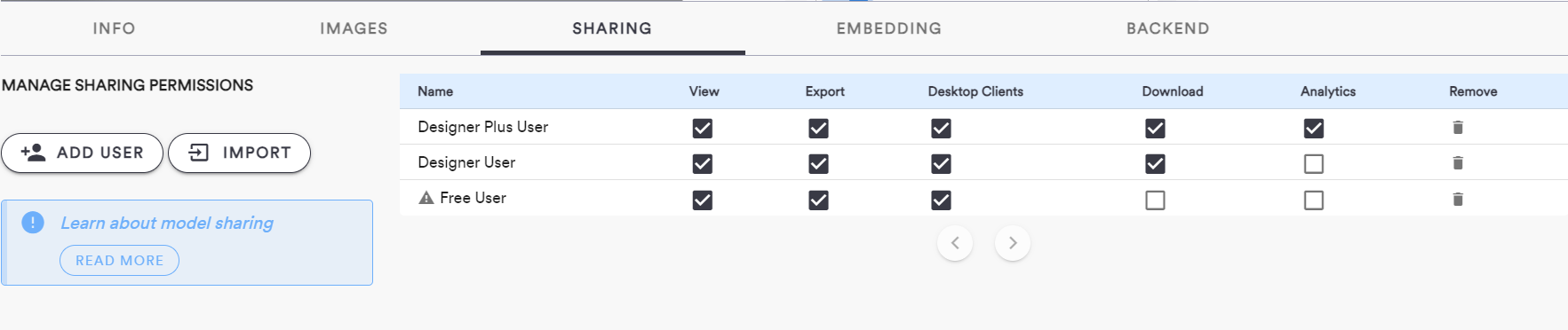
The section contains a table listing all users who have explicit access permissions over the model.
Share with a new user
On the left, use the “Add User” button and follow the steps in the dialog to search and select a ShapeDiver user, and decide which permissions you would like to share with them (see section below).
The user will then appear in the sharing table, which still allows you to update the shared permissions, as well as remove the user altogether from the table.
Import sharing relationships
In case the current model should be shared with the same set of users as another existing model of your account, you can quickly fill the sharing table by clicking on the “Import” button and selecting an existing model in your account. After clicking on “Import” in the dialog, all users and their respective sharing permissions will be copied to the sharing table of the current model.
Shareable permissions
There are currently three levels of access you can give to other ShapeDiver users over your models:
View: With this permission, other users are able to visit the model view page on the platform, update parameters and visualize the solutions. When sharing a model, it is required to share at least this permission. Import and export features will be hidden if a user only has this permission but misses the following one.
Export: With this permission, other users are able to use the file import and export features of your model, if it contains any. Import and export limitations for other users are submitted to the limits of your own account.
Desktop clients: With this permission, other users are able to connect the model to desktop clients and exchange data with them. Read more about desktop clients here.
Download: With this permission, other users are able to download the Grasshopper file used to create the model.
Analytics: Whith this permission, other users are able to visit the “Analytics” section of the model view page and access all of its contents.
If you need to give access to a ShapeDiver models to people that do not own a ShapeDiver account, consider using the Link sharing feature, which generates a link that anyone can open, while keeping the model unlisted from the platform.
Which users can you share models with?
If you are not part of an organization, any user with a public profile on ShapeDiver is eligible for sharing. You can search for these users in the “Add User” dialog of the sharing section. If you are not finding a specific user by their username, it probably means that they have a private profile.
If you are part of an organization, you can search for any member of your team when sharing a model. Public users of the platform might also be available for sharing if your administrators have enabled sharing with external users.
Models shared with me
Find the list of all models that other users have shared with you in the “Shared with me” section of the library.
